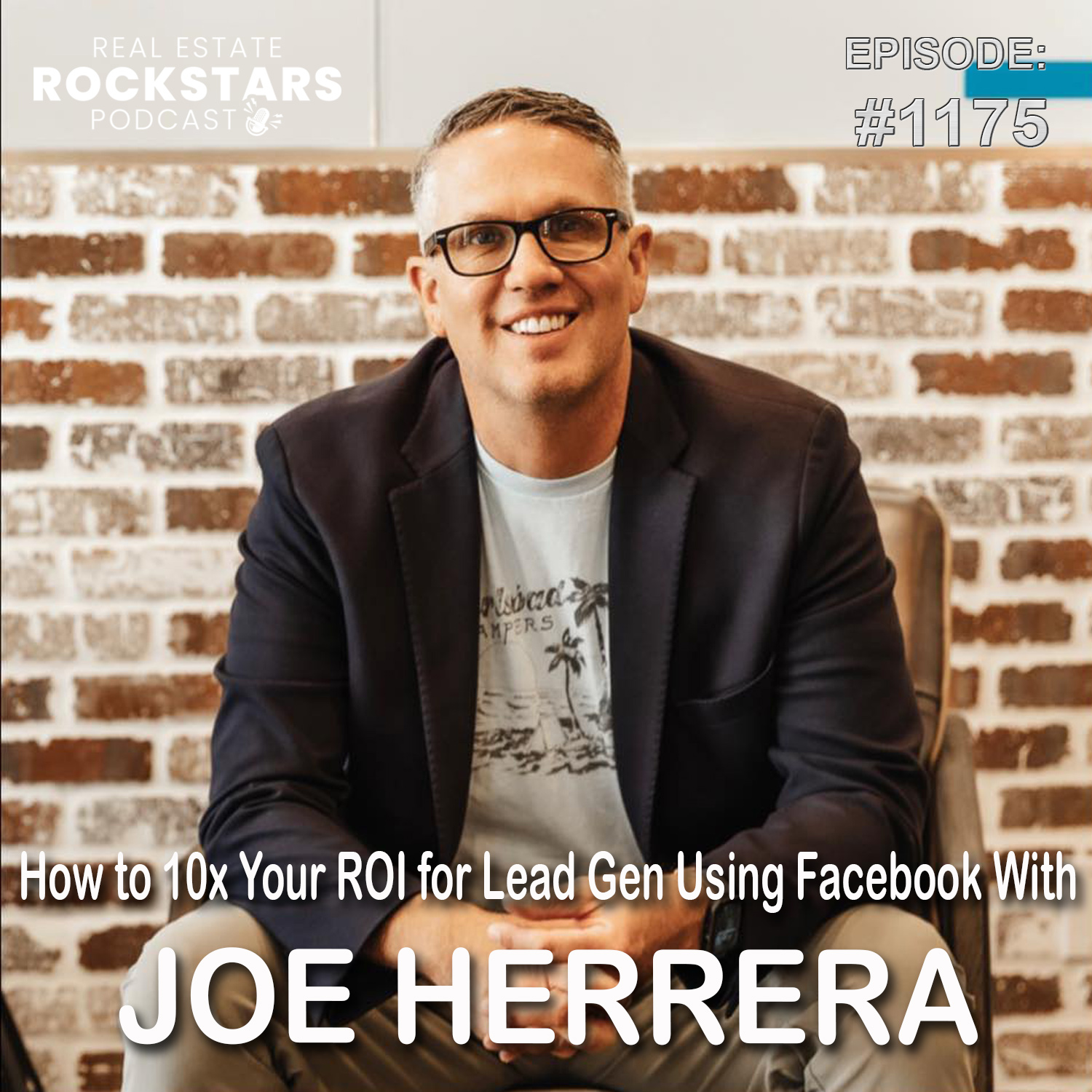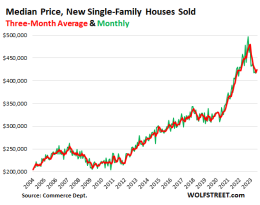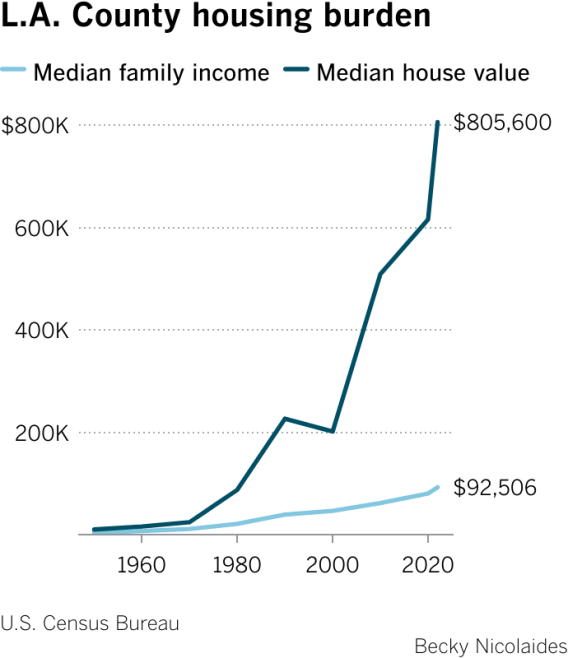This article is part of a series put together by the Total Mortgage marketing team that provides loan officers and other sales professionals with a crash course in marketing and self-promotion. To read other articles in this series, click here.
This article is designed to teach loan officers and other sales professionals how to properly maintain and boost their social media presence. It will hit all the key points such as connecting, managing multiple profiles, engaging with influencers, and what to post.
Want to jump ahead?
- LinkedIn
- Connecting & Following
- Managing Multiple Profiles
- Properly Engaging with Influencers
- How and What to Post
- Facebook
- Connecting & Following
- Managing Multiple Profiles
- Properly Engaging with Influencers
- How and What to Post
- Twitter
- Connecting & Following
- Managing Multiple Profiles
- Properly Engaging with Influencer
- How and What to Post
- Google +
- Connecting & following
- Managing Multiple Profiles
- Properly Engaging with Influencers
- How and What to Post
LinkedIn
How to Gain/Find Connections
When you first started setting up your LinkedIn account, you were prompted to import your contacts from your email address book. If you clicked yes, you probably already have a few dozen connections. However, once your profile is completed, you will need to search for those connections you didn’t have on your contact list, like loan officers you met at a conference or realtors you haven’t had a chance to work with yet. There are many different ways to go about finding and linking with connections on LinkedIn.
- The first way is arguably the easiest way: using the Search box. It can be found on the top of any tab of the LinkedIn interface. There are also many “Advanced Search” options available if you click the “Advanced” text link right next to the search button.
- You could also find connections from clicking onto your Profile, scrolling down to your experience and hovering over your business place icon and then clicking onto the icon or your company title, highlighted by the red arrow.
- After clicking on your company’s icon, scroll down until you see the “How You’re Connected” on the right side of the screen. Click “See all.”
- Now you have the opportunity to see coworkers and contacts who you’re not connected to.
Managing Multiple Profiles
LinkedIn is generally a place where you focus on one personal profile. However, if you run your own business, you will want to create a company page for it. If you need help creating a company page, check out my Social Media Basics post. If you only manage one page, then this section may not be that useful.
If you are on your profile page and you want to switch to your company page, you simply click on the small icon on the top right hand corner of your screen (where the arrow is shown) then on “Company Page.”
This will lead you to this screen.
You’ll now be able manage, change, analyze, and update your company page. If you want to switch back to your profile page, just click on the home tab or profile tab.
Engaging with Influencers
Connecting with influencers—that is, the people who are active, established, and popular in your industry—is a great way to widen your reach. Of course, engaging with influencers on LinkedIn is not something you should do blindly. It takes strategy and time to do correctly.
Do Not:
- Do not connect with an influencer without ever interacting with them
- Do not like, comment, or share everything they post
- Do not post more than 3 times per day
Do:
- Do connect if you had previous relations
- Do connect if you are connected on other networks
- Do connect if you have exchanged emails or contact info
How and What to Post on LinkedIn
Posting on LinkedIn is very straight forward. LinkedIn allows you to share updates, publish a post, upload a photo, share in groups, and post job opportunities. You can access these options in the home tab, except for sharing in groups and posting job opportunities.
Sharing in a Group
Sharing in a group could be a great way to get your content to a broader audience. Joining groups on LinkedIn is very easy. First, click on the “Interests” tab and then click on “Groups” If you are already a member of a group it will appear under the “My Groups” section. If you aren’t a member of any groups, just click on the “Discover” tab and LinkedIn will provide recommendations for groups to join. You have the option to select “not interested,” “ask to join,” or you can ignore and continue to scroll.
Once you ask to join a group, your request must get approved by an admin, which can take a day or two depending on how busy they are. After you’re accepted, you can view what the others in the group are posting. To get started, click on “Start a conversation with your group.” The box will expand and you get the options listed below. At this screen, type in your title and a brief description with a link to the real content. Follow the same process for posting a job opportunity in a group.
If you run a LinkedIn business page, then you have the option of posting a job ad through the “Business Services” tab. Once you hover over “Business Services,” click on “Post a Job” to get to this screen.
After you fill out the appropriate information and click “Start job post,” LinkedIn will walk you through a series of prompts, where you will fill out information like job function, company industry, and job description. Once that’s done, review everything and click submit.
What to Post:
- Career status updates
- News and events
- Articles shared by your connections
- Your own articles
What not to Post:
- Quotes
- Updates trying to sell services/items
- Material you deem not appropriate for the workplace
Facebook:
How to Gain Followers:
With more than 1.65 billion monthly active users, Facebook has the potential to connect you to people across the globe. If you’re using Facebook for business purposes, you need to understand how to properly navigate it to connect with others.
There are multiple strategies to take. For example, you can create a personal account, a business page, or both. If you’re in an industry where you need to keep things professional (like, for instance, the mortgage and financial industry), then I recommend creating a business page so you can separate your professional life from your personal life. You have to mindful of whom you invite to like your page, but we’ll touch on that topic a little later.
If you’re completely new to Facebook, prepare to spend some time connecting with people you know. You can manually add friends by clicking in the search box at the top of the screen and typing the name of the person you are trying to find. Eventually Facebook will tailor a carousel of “People You May Know,” which will allow you to click “Add Friend.” Thankfully, Facebook has implemented a few tricks to make it easier to add friends in bulk.
Go to the Friends Request page then to the “Add Personal Contacts,” enter your email and click find friends.
After you enter your email it will take you through to a similar screen. Click “Agree,” then follow the on-screen instructions.
On the Go
You can also import contacts from your mobile device.
- Tap
- Hit “Find Friends” in the Apps section
- Tap “Contacts,” then follow the on-screen instructions
Connecting to Others Via Your Business Page
- Click on the triangle in the top right corner of your home page.
- Click on the drop down menu and select your business page.
- Click on the […] on your cover photo and then click on “Invite Friends.”
- Search all friends: click the invite box next to your friends’ names to invite them to like your page—or type their names in the search box.
Managing Multiple Profiles
Facebook does a fantastic job of making it easy to manage as many pages as you want. Their interface organizes your pages so you can easily switch through and manage every single of one of them. Every time you create a new page, Facebook allows you to add that page into your “Favorites” section. I highly recommend doing this, because it keeps all of your pages in easy reach, which you can see in the image below.
You can also switch between pages by clicking the drop-down triangle on the upper right corner of your home page. In that menu, you’ll find a list of three of your pages. Shown below:
If you manage more than 3 pages—like we do here at Total Mortgage—you can just click on “See More…” and it will give you a list of all the Facebook pages that you manage. To switch back to your personal page, you simply just need to hit the “Home” button and it will take you back to your feed.
Properly Engaging with Influencers
Recently, Facebook has changed how you interact with other people or businesses when you’re on your business page. Once, you were able to be on your business profile, click on “Home” and interact with people and businesses that follow your business page. However, that is essentially nonexistent today. Now you really need to be creative if you want to engage with influencers in your community.
To Like a Different Page as Your Business Profile
Go to the page you want to like and click on the […]
Click “Like As Your Page.” Then this screen will pop up and you choose the business account that you want your like to come from. Click “Save.”
Tagging other influencers in your Facebook posts is simple if you know the name of their business page. A lot of influencers have both personal and professional profiles, however, so make sure you know which one you’d like to connect with.
Unfortunately, you can’t tag a personal account from your business profile. If you want to tag a professional account from your business page, you craft your post, then add the appropriate tag at the end. You always want to convey that you got the content from a source and you are using it credibly.
In the picture below, you see that I have crafted a draft of my message and tagged the source I got it from with the tag “via @[name].” Instead of via you could use from, by, thanks to, etc. When possible, try to use a link shortener such as Buffer or Hootsuite to keep things looking tidy.
Once you get the proper etiquette down for interacting with influencers, now it’s time to engage with them. Like I mentioned above, you can like other pages as your page. You are able to do the same for posts. You do that by going to the page you want to like something on and scrolling to the post that you want to interact with. Before you like the post or comment, make sure you switch from your profile to your business profile. You do this by:
1. Clicking on the downwards arrow next to your small Facebook default icon
2. Click on the account you want to like and comment as.
You are now liking and commenting as your business account. This is the best way you can engage with your influencers. There are 3 important things you must always remember to do and don’t do before you start engaging with influencers.
Do Not:
- Do not like/comment on everything that they post
- Do not ask for a favor like sharing a post right away
- Do not reach out to them right away
Do:
- Gradually interact with them by liking their page and commenting on a few posts/pictures 1-3 times a week
- Share some of their posts 1-2 times a week
- Always remember to thank them for sharing information that you find important
Here’s where you use your gut. Once you think you’ve earned yourself a spot on the influencer’s radar, the next step is to reach out personally. This can be done in an open forum through commenting, or it can be done through private message. The eventual goal is to take the conversation “offline” through either phone or email so you can begin building an even more personal relationship.
How and What to Post on Facebook
Posting and sharing on Facebook is very easy. If you have a personal Facebook, you already know the drill. If this is your first time on Facebook or you don’t know how to post to your business page, then keep reading.
Posting on Your Personal Page
- Bring your mouse to the top tab and click on your name
- Click on the box where it says:
3. Click on the kind of post you want to craft: status, photo/video, or life event. Finish typing it with the appropriate tags (if needed) and click post.
Posting on your Business Page
- Make your way over to your business page
- Click on the box where it says “status, photo/video, or life event” and create the post you want to send out
- When you are finished, click “Publish”
What to Post on Facebook
There are two types of content that you should post on Facebook. The difference depends on what account you plan to post with. For both profiles, you should post content that really resonates with your audience and makes people see you as a credible source (i.e. if you’re a loan officer, try content based around changes in the industry or tips on how to make the mortgage process easier).
Content like this positions you as an authority and encourages your audience to consider using your services if they are shopping for a home or refinancing. Every once in a while, it’s okay to throw in a shameless plug, whether you’re asking for referrals or encouraging people to use your services. Your personal page can have all the other updates—photos of your family, your dog, things you’re passionate about, etc. It is ok to post some business topics on your personal page, but make sure to do so sparingly. Your personal page is meant for personal things.
Twitter:
How to Gain Followers
Twitter is a great place to gain followers based on things that you find interesting. You can use the search box to find other professionals and people in your industry by looking for relevant hashtags, like #realestate.
Top Tips for Gaining Followers
- Try finding your connections from other places like Facebook and LinkedIn on Twitter
- Follow users who follow your followers
- Follow the accounts recommended by Twitter
- Join a Twitter chat
Managing Multiple Profiles
Unfortunately, Twitter doesn’t have an interface within itself to switch profiles easily—unless you are on your mobile device or want to use multiple web browsers. However, there are certain tricks, tips and hacks you can use to make managing multiple profiles easier.
Toggling Profiles in the Twitter App for iOS
- From the “Me“ tab, tap the people icon
- Tap “More options.”
- From here you can “Create new account” or “Add an existing account.”
- Once you’ve added your additional account, you can toggle between accounts by tapping the people icon.
Toggling Profiles in the Twitter App for Android:
- Tap the overflow icon
- Tap “Accounts.”
- From here you can “Create new account” or “Add existing account.”
- Once you’ve added your additional account, you can toggle between accounts by tapping the overflow icon, then tapping “Accounts.”
If you’re uninterested in downloading the Twitter app for your mobile device, there are other options. If you manage more than one profile you can easily manage multiple accounts if you use a tool like Tweetdeck, Buffer, or Hootsuite. All of these applications have free versions, so you don’t have to worry about spending money.
These apps make it easy to manage countless amounts of accounts. My personal favorite of the three is Buffer, because the interface is very easy to use and it provides multiple tabs to check out how your account is doing in terms of analytics. It also has a built-in link shortener that automatically shrinks your links when you are adding them to a post. Shown below is a screenshot of my Buffer interface.
Engaging with Influencers
Engaging with influencers on Twitter is a great way to kick-start your influencer marketing strategy. This is where Twitter search comes in handy; you can use it to find the people who tweet regularly in your industry regularly. If you want to stay organized, I recommend creating a spreadsheet that has a list of your influencers, their names, follower count, and what stage of your relationship you’re in. Once you’ve found a handful of them, it’s time to start engaging.
Do not:
- Tweet, retweet, or like everything that they tweet
- Try to directly reach out to them—it comes off creepy
- Follow them on other networks without establishing a relationship with them
Do:
- Occasionally tweet, retweet, or like their posts to get on their radar
- Appreciate their content by tweeting it out to your audience (and making sure your attribute the author)
- Once you established a relationship, make it easy for them to tweet about your service by crafting an email with a few sample tweets that they could send out about your services. Make sure you convey the message that you are willing to reciprocate the favor
How and What to Post:
Posting on Twitter is very simple. If you are on the web browser version of Twitter the tweet box is one of the first things that you see. You can find it by looking for the “What’s happening?” text.
To compose a tweet you just click on this box and type the content you want to share.
Posting a Tweet on a Mobile Device
- Tap the compose Tweet icon accessible from your Home timeline, the Notifications tab, or your profile (usually located on the upper right hand of your screen.)
- Start typing where it says “What’s happening?”
- If you’d like to Tweet an image, tap the camera icon
- Tap “Tweet” to post.
What to Post
Just like any other platform, choosing what to post comes down to a few key factors.
- Who your audience is
- What kind of message are you trying to portray
- What kind of content will resonate with that audience
Make sure you don’t forget to utilize the power of hashtags on Twitter. To see how a hashtag is performing simply search the hashtag in the search box before you post the tweet or check it out on Tagboard.
You want to have the appropriate amount of hashtags to text ratio. Most marketers recommend using no more than 3 hashtags per tweet. However, if your tweet only contains 3 words, don’t hashtag them all. Finding the perfect mix of creativity and content is surely a challenge but once you find your niche you will be good to go.
Google Plus
Google+ is one of the most underrated social media platforms, but it could be a great asset to your strategy if used properly.
How to Gain Followers
Make Your Profile Look Good
I know, it sounds obvious, but a lot of people just use the default graphics that Google supplies. Make sure your profile looks good and is customized so you reach people in your niche.
Follow other Google Plus People
Just like other social platforms, you’ll need to work for your followers. You do this by following as many people as possible. There are multiple ways of doing this. If you are looking for people to connect with , search for something relevant to your industry like, for example, “Real Estate.” A list like below will pop up and you will be able to decide who what you want to follow, whether it be collections, communities, people & pages, or if you just want to view posts.
You can also follow people manually:
- Click the People Icon on the left side of the screen
- You should see a “Find People” option. Click on that
- Go through the list of people and see who you want to add
- You can add them to just your follower base or you can add them to relevant circles, such as “Realtors”
Join Communities
If you’re looking for the fast track way of getting your name in front of dozens, even hundreds of people at once, then you’re looking for communities. When you join a community, you are part of a much larger group of people who are interested in a certain topic. This is how you engage the right kind of followers.
Utilize Hashtags
With Google Plus know you can search content by words, phrases, and hashtags. Even though hashtags are more popular on Twitter, they work the same way on Google+.
Let’s say you hashtag a word or phrase in your post, i.e. #RealEstate. Thanks to that hashtag, your post enters a stream with hundreds of other posts with that same hashtag. Meaning, anyone watching that stream or looking for specific information centered on that topic will easily find your post.
Add a Google+ Badge to Your Website
If you have your own website, it’s a sin in 2016 to not have visible social widgets. These are clickable icons that take you right to your social media pages. They take the hassle out of finding your social pages, making it easier to gain followers.
Managing Multiple Profiles
Managing multiple profiles on Google+ is very simple if you add all your accounts to one email address. Once you associate all your different profiles to that one email address it becomes very easy to switch back and forth between the different profiles from the Google+ interface. Don’t forget—you can always use a social media management tool like Buffer to switch profiles simultaneously.
Switching Profiles:
- Click the icon on the upper right hand corner (Note: Your icon will be different from ours)
- Once you click on that icon it will release a drop down menu of all the other profiles you have connected to your account
- Now you are free to switch through whichever profile you deem necessary
Properly Engaging with Influencers
Engaging with influencers is a lot like engaging with influencers on any other platform—you need a strategy and you need to find the right influencers.
Do not:
- Plus one (+1) everything they share
- Try to directly reach out to them–it comes off creepy
- Follow them on other networks without establishing a relationship with them
Do:
- Occasionally +1, comment, and share their posts
- Appreciate their content by sharing it in your communities
- Share some of their posts 1-2 times a week
- Thank them for sharing information that you find important
How and What to Post
Posting on Google+ seems a lot more complicated than it really is. Just keep in mind that you can post publicly, in a community, or in a group. To post you simply go to the page, community or group you want to post to.
- Click on the pencil icon on the bottom right hand corner
- Which will bring you to this screen
Here you type in the text of the message you want to draft in the ‘What’s new with you?’ section. If you are adding a link, click on the. If you want to add a picture (recommended) click on the camera icon. You can also add your location by clicking on the location pin.
What to Post
Just like any other network, you need to find your niche before posting blindly. Finding content that really resonates with your audience is half the battle. Like I said previously, try testing a few types of content to see what works best.
Don’t be afraid to use content with a lot of pictures like infographics. The more pictures the better. A very good post is a combination of clever content, great pictures and captive CTA’s (call to actions.) Once you find this balance roll with it and optimize your Google+ account to its full potential.
Thinking About Your Next Steps?
All of these social media platforms are great for connecting and getting your content out there. Each platform is a little different from the next, so don’t try to implement the same strategy throughout all of them. Finding your groove might take some time, but keep working towards it and tweaking your strategy to see what gives you the best results. Once you hit that sweet spot, roll with it.
You can learn more about what the Total Mortgage marketing team does for our loan officers by checking out other articles in this series, or by visiting our career portal.
Carter Wessman
Carter Wessman is originally from the charming town of Norfolk, Massachusetts. When he isn’t busy writing about mortgage related topics, you can find him playing table tennis, or jamming on his bass guitar.
Source: totalmortgage.com